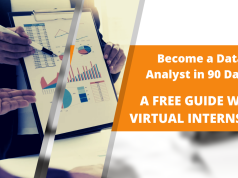20 Google Search Techniques for Effective Online Research
Despite Google’s massive user base, many are not fully aware of how to leverage its search capabilities. This guide dives into 20 essential Google search techniques to help you navigate the vast ocean of information available online.
1. Search Specific File Types
Explanation: Narrow down your search to a specific file type, such as PDF, by using the ‘filetype:’ prefix. This is particularly useful for finding downloadable resources like academic papers or ebooks.
Example: filetype:pdf python cheat sheet
2. Search Within a Single Website
Explanation: Use the ‘site:’ prefix to limit your search results to a particular website. This is helpful when you’re looking for content exclusively from a specific source.
Example: site:developer.mozilla.org Javascript
3. Use “before” Operator
Explanation: Filter your search results to only show information published before a certain date using the ‘before:’ operator. This is useful when looking for historical data or avoiding more recent content.
Example: javascript before:2020
4. Use “after” Operator
Explanation: Conversely, the ‘after:’ operator allows you to find content published after a specific date, helping you get the most recent information on a topic.
Example: web development after:2022
5. Exact Phrase Search
Explanation: Enclose a phrase in quotes to search for the exact wording. This eliminates variations and brings results that contain the phrase precisely as you typed it.
Example: "what is python"
6. Combine Results with “AND”
Explanation: Use the ‘AND’ operator to combine search terms. This ensures that the results include all the specified terms.
Example: Elon Musk AND OpenAI
7. Broaden Search with “OR”
Explanation: The ‘OR’ operator broadens your search to include results that contain any of the specified terms, increasing the pool of results.
Example: javascript OR python free course
8. Exclude Words with Minus Operator
Explanation: Use the minus sign (-) to exclude certain words from your search. This helps in refining the results by removing irrelevant content.
Example: javascript -css
9. Use Asterisk as Placeholder
Explanation: An asterisk (*) acts as a wildcard, replacing unknown words or phrases in your search. It’s useful when you’re unsure of specific terms or want to explore a range of possibilities.
Example: "how to start * in 6 months"
10. Search a Range with “..”
Explanation: Use two periods (..) to define a range, especially handy for searching within price ranges or dates.
Example: Studio Headphones USD 100..200
11. Get Definitions
Explanation: Quickly find the definition of a word by prefixing it with ‘define:’. This is a fast way to understand new terms or clarify meanings.
Example: define:serendipity
12. Google as Calculator/Converter
Explanation: Google can perform calculations and unit conversions directly in the search bar, providing quick answers without needing a separate tool.
Examples: 5 * 12, 10 USD to EUR
13. Include Synonyms with “~”
Explanation: Placing a tilde (~) before a word instructs Google to include synonyms in the search, broadening the scope to include related terms. This is helpful when you want to explore a topic more comprehensively.
Example: ~learning Programming
14. Search Titles Only with “intitle:”
Explanation: Use ‘intitle:’ to find pages with your search term specifically in the title. This is great for focusing on highly relevant content.
Example: intitle:global warming
15. Find Related Websites with “related:”
Explanation: Discover websites similar to one you already know by using ‘related:’. This is perfect for finding websites with similar content or services.
Example: related:nytimes.com
16. Search Within URL with “inurl:”
Explanation: ‘inurl:’ finds pages with your search term in their URL. It’s useful for identifying pages focusing on your topic of interest.
Example: inurl:seo tips
17. Find Linked Pages with “link:”
Explanation: Use ‘link:’ to find pages that link to a specific URL. It’s a way to see who is referencing a site or article.
Example: link:wikipedia.org
18. Weather and Location-Based Searches
Explanation: Get weather forecasts or time in a city by typing ‘weather’ or ‘time’ followed by the city name.
Examples: weather Paris, time Sydney
19. Track Packages
Explanation: Simply enter a tracking number into Google to get package status from major couriers.
Example: Enter your tracking number directly into the search bar.
20. Flight Status
Explanation: Type in a flight number to get the latest status on departures, arrivals, and delays.
Example: AA 100 (for American Airlines flight 100)
With these 20 Google search techniques, you’re well-equipped to find precise information quickly and efficiently. As you become more familiar with these methods, you’ll uncover the full potential of Google’s search capabilities, making every search more productive.